Making Windows Terminal Pretty

Modern Windows 10 terminal is pretty and more powerful than it's previous versions, you get proper copy-paste support, line wrapping, transparency etc.
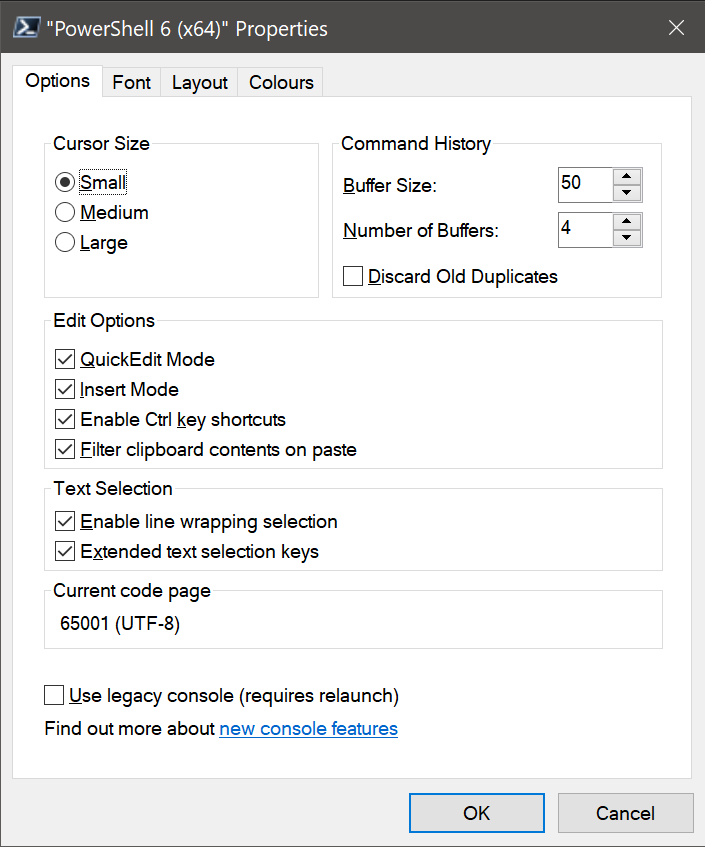
It sort of makes other helper terminals almost useless. I've been using ConEmu for quite a few years now, however after the latest Windows 10 updates had to abandon it.
One thing I'm missing though is having a pretty color palette different from the default one. You can set font and it's size in standard settings, however changing colors is something that's hard to do. Until I found Colortool. This simple utility which you can download on the link above allows you to make terminal life much less boring! All you have to do is launch it with a schema name as a parameter
colortool <theme>
to preview the scheme first, and it includes a few nice ones, like:
Campbell (standard windows scheme)
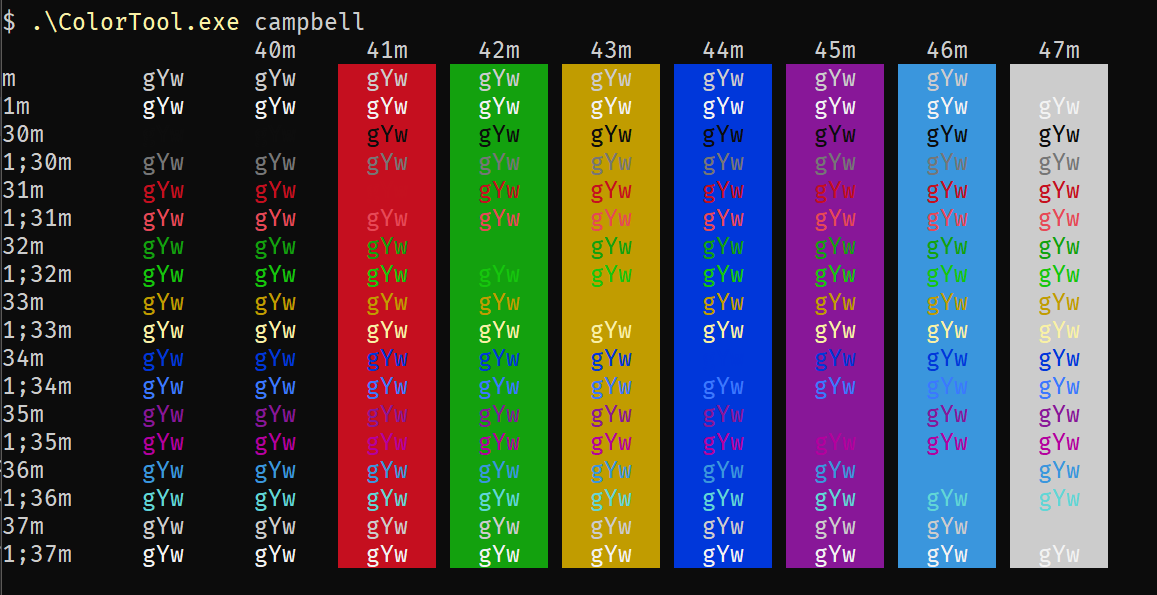
Deuteranopia
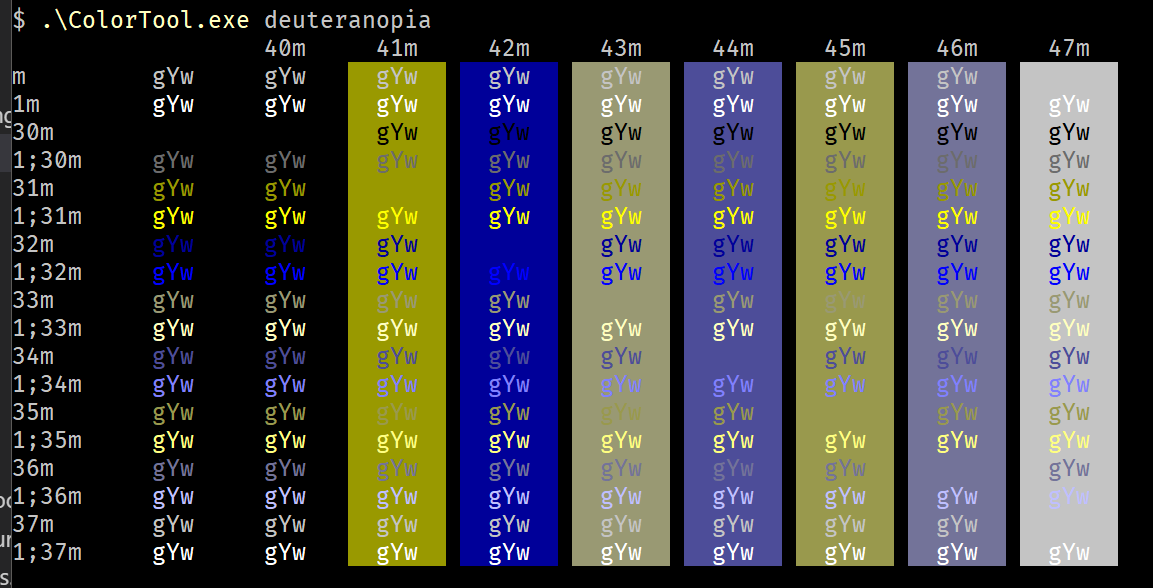
OneHalfDark
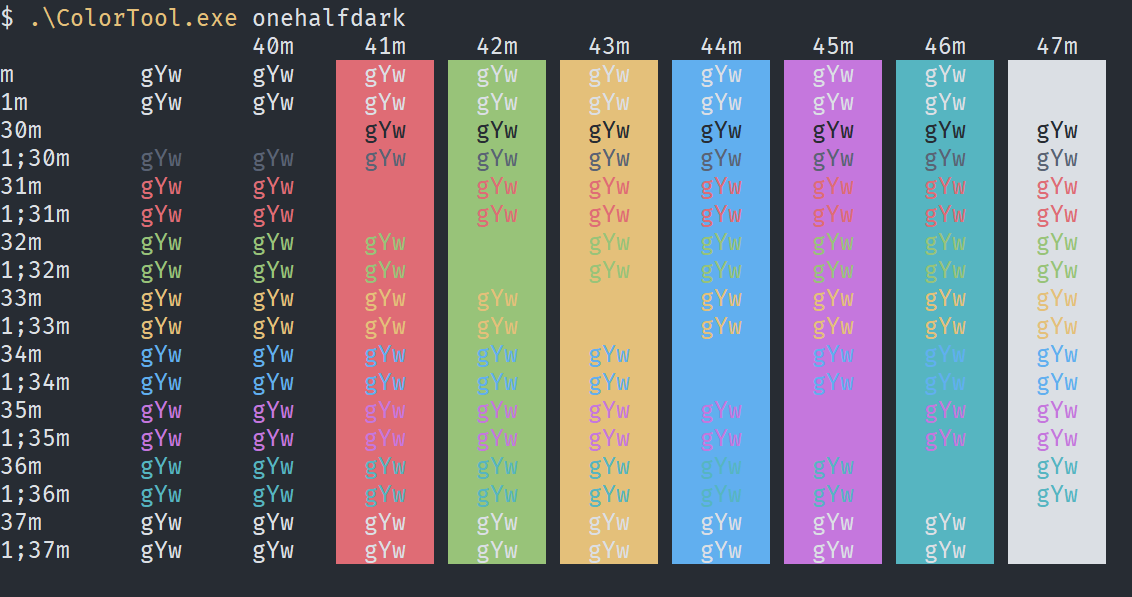
OneHalfLight
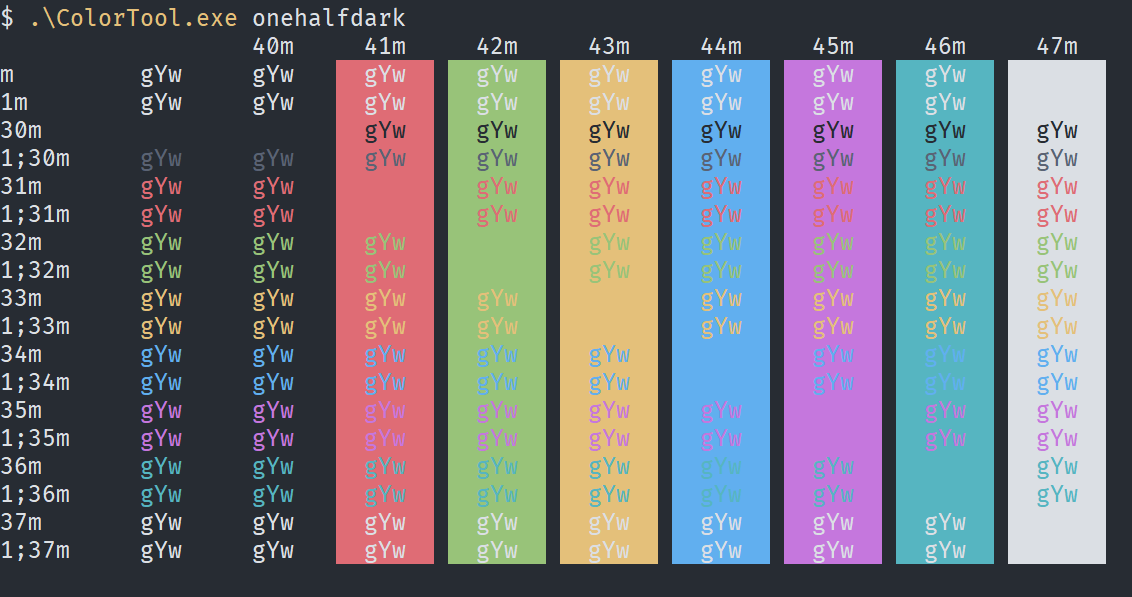
Solarized (dark)
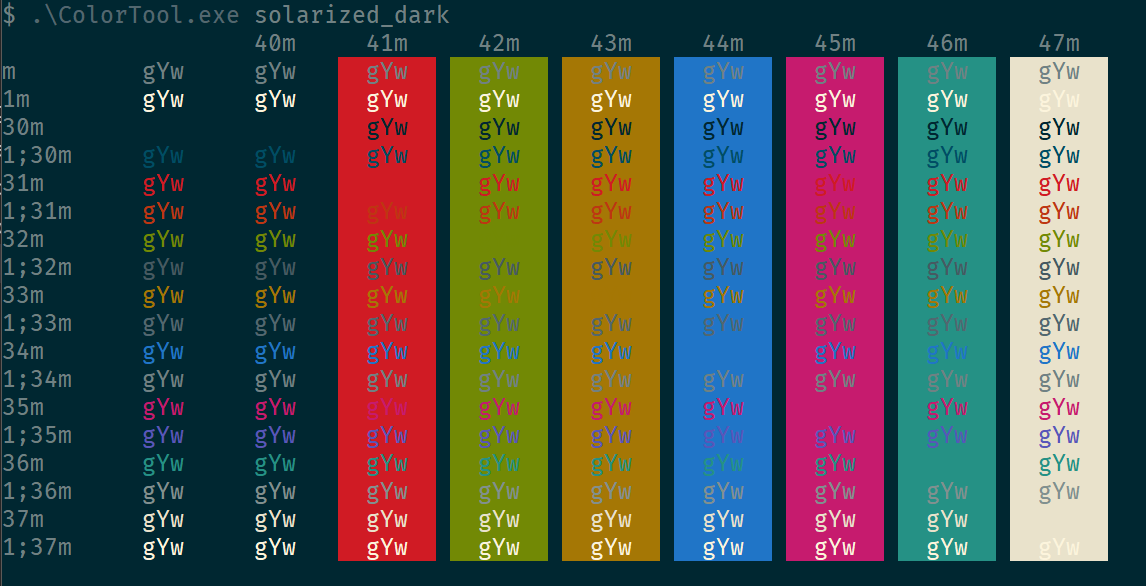
Solarized (light)
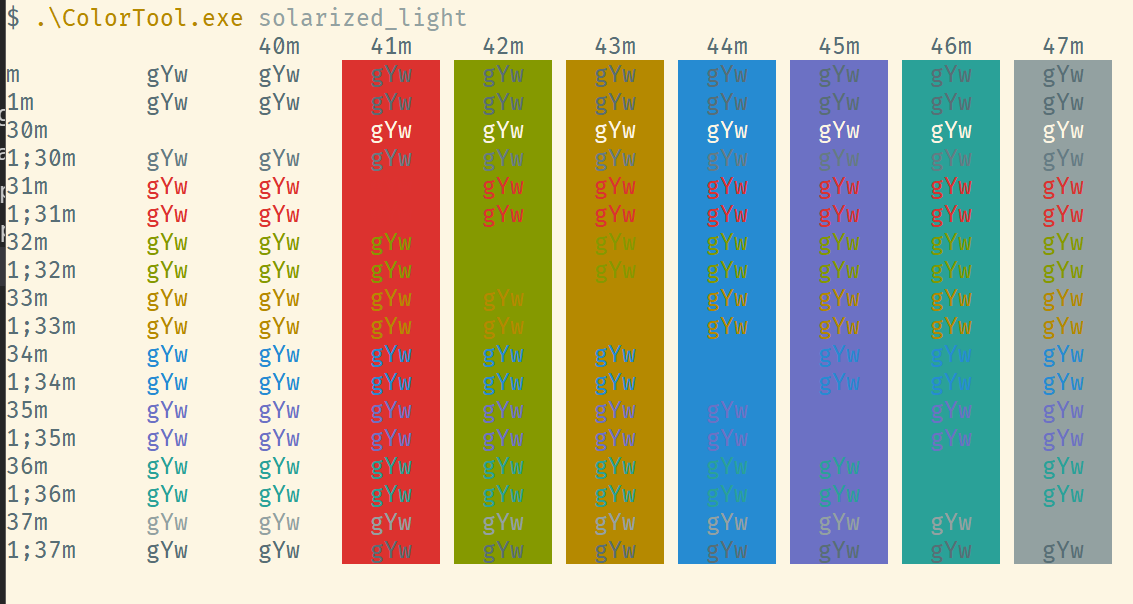
Running this command will apply color scheme in the current console so you can preview it by playing around. Once you're happy you can:
- either press properties/OK on current console window to save it to current session between shortcut relaunches
- or run
colortool -d <scheme>which will change settings globally for yor user profile, so that the theme is applied whenever you open a new console.
I've ended up with solarized_dark theme and FiraCode font and proud of this modern terminal.
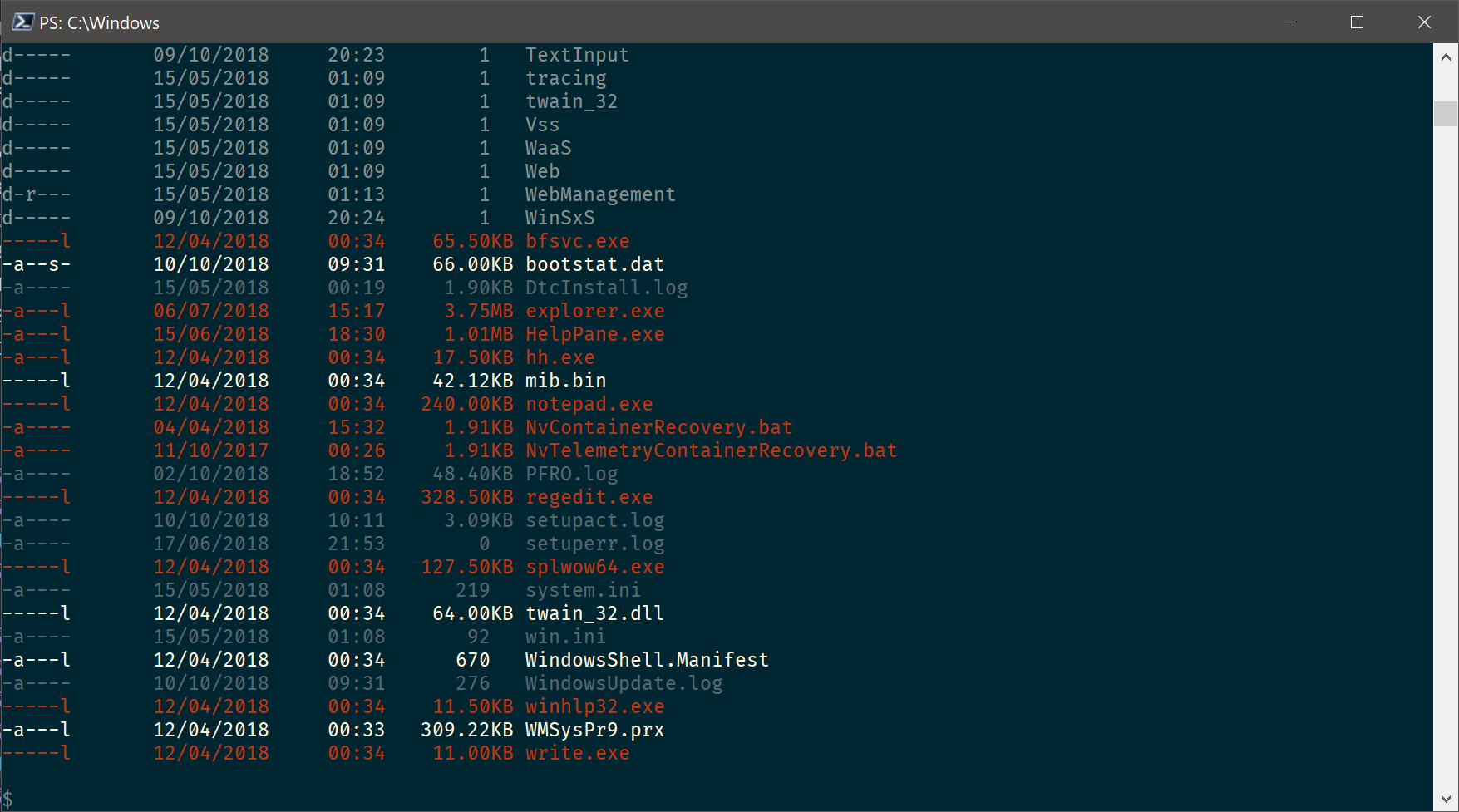
Thanks for reading. If you would like to follow up with future posts please subscribe to my rss feed and/or follow me on twitter.
